
Verskis plugin
Seamlessly integrate the OPAY payment system with Verskis store by following the Installation guide bellow.
Installation instructions
Here is a description of how to install OPAY in your online store created on the verskis.lt platform.
- Open the Start using registration form on the opay.eu website.
-
On the opened page, select Install and Accept Payments option.
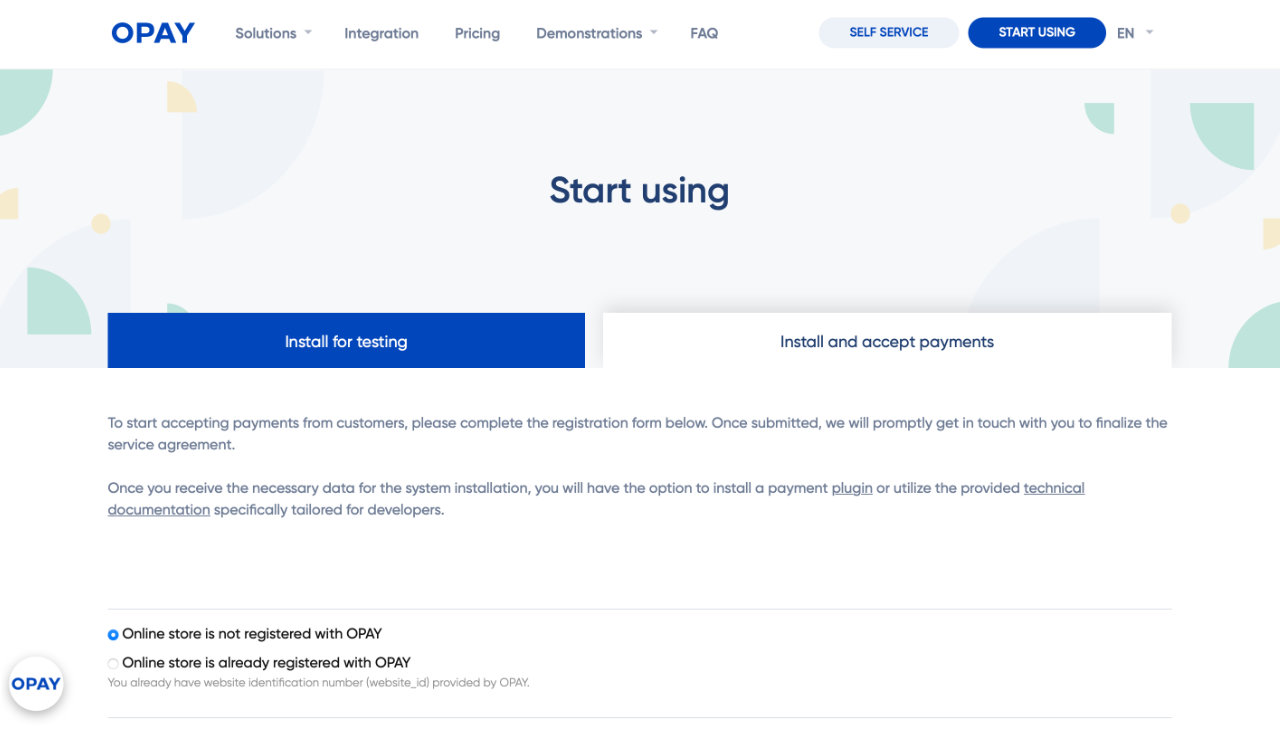
- Please fill out the form.
-
Please click on the Submit Data button.
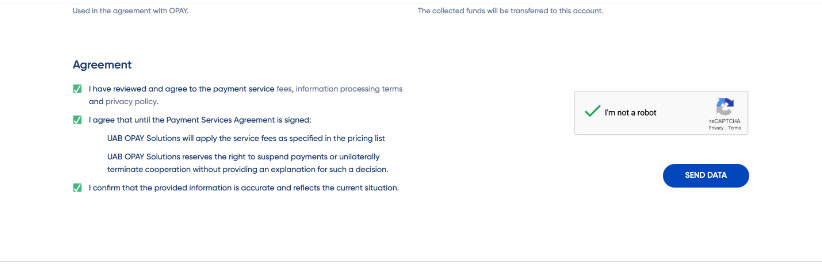
-
In the popup window titled Confirmation is required, select Upload HTML <meta> tag and copy the entire entry.
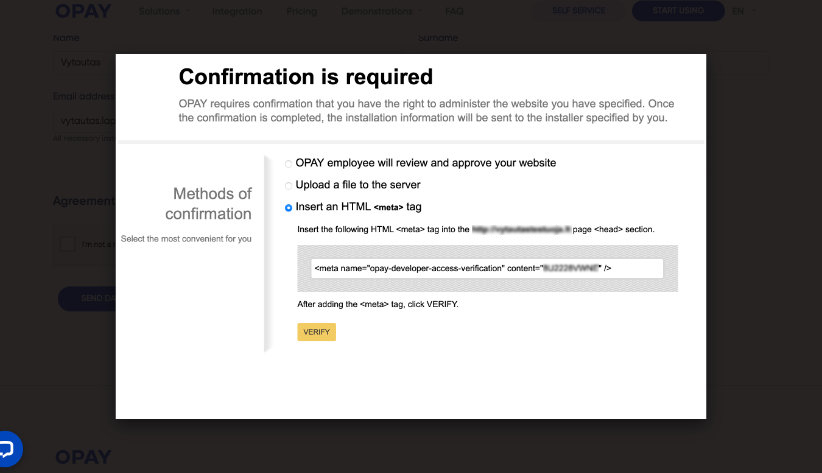
- In the verskis.lt admin panel select Settings > Payment Interfaces > OPAY
-
In the opened window, paste the previously copied entry into the Project Ownership Verification Meta Code field.

- Save changes
- Open the popup window from OPAY and click on the VERIFY button.
Upon successful verification, you will be redirected to the OPAY page. After reviewing the data you provided, we will contact you via phone or email.
If you have any questions or encounter any difficulties, please contact us by phone +370 611 55554 or email at [email protected]
Payment page customization
Customizing the payment page to match your brand’s style can significantly enhance the customer experience. We highly recommend doing so, as a branded payment page builds trust, strengthens the sense of security, and helps reduce cart abandonment.
Customization is quick and easy via the Payment Pages menu in the OPAY self-service portal. You can choose between two design styles, apply your brand color, upload a logo, and preview changes instantly.