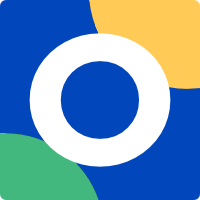
Shopify plugin
Seamlessly integrate the OPAY payment system with Shopify store by following the Installation guide bellow.
Before you start
Before installing the OPAY payment system on your website, please ensure that the registration form on the OPAY website has been completed. If you have not registered yet, please do so first. After registration, you will receive the necessary credentials via email (Website ID, Signature Password, and User ID), which are required to proceed with the system integration.
Note: Testing the OPAY payment system is not available within the Shopify content management system without a separate setup by the OPAY team. To enable test functionality, please contact us by email [email protected] or by phone +370 611 55554.
Two ways to integrate payment methods
OPAY provides two options for integrating payment methods into your Shopify store:
You can choose the option that best fits your business needs. The installation steps are identical for both options described below.
Note: Here is a full list of available payment methods; however, your customers will only be able to use the methods specified in your service agreement.
All-in-One OPAY application
Individual applications
















Installation instructions
- Click the desired application card above to open the OPAY payment app on the Shopify page.
- On the Shopify page, click Install. If prompted, log in to your Shopify account to continue.
-
On the next page (OPAY), enter your unique identification details and click Submit.
Note: Your store number (Website_id), signature password, and user identification ID (user_id) can be found in the Special part of the OPAY payment services agreement or in the first Appendix of the agreement -
After submitting the data, you will be redirected back to the Shopify environment. The OPAY payment system
installation is now complete.
Tip: If you need to update your unique identification data later, click More actions → Manage on this page. - Click Activate to enable the OPAY payment application
- Your online store is now ready to accept customer payments through the OPAY payment system. If the installation is successful, OPAY payment methods will be visible on your store’s checkout payment page.
Payment page customization
Customizing the payment page to match your brand’s style can significantly enhance the customer experience. We highly recommend doing so, as a branded payment page builds trust, strengthens the sense of security, and helps reduce cart abandonment.
Customization is quick and easy via the Payment Pages menu in the OPAY self-service portal. You can choose between two design styles, apply your brand color, upload a logo, and preview changes instantly.
Refunds
You can issue full or partial refunds using one of the following three options:
Option 1: 4-Eyes principle
- The refund is initiated in the Shopify admin panel.
- The refund must then be confirmed in the OPAY self-service portal.
- The refund is issued to the customer only after both steps are completed.
- Refund status is available in real time in both Shopify and OPAY portals.
- If a refund is not confirmed within 30 calendar days in OPAY it will be automatically canceled.
- Shopify reimburses 100% of the commission fee related to the refunded payment.
Option 2: Default setup
- The refund is initiated in the Shopify admin panel.
- No approval is required in the OPAY self-service portal.
- The refund is automatically issued to the customer immediately after it is initiated in the Shopify admin panel.
- Refund status is available in real time in both Shopify and OPAY portals.
- Shopify reimburses 100% of the commission fee related to the refunded payment.
Option 3: OPAY self-service
- The refund is initiated and processed directly in the OPAY self-service portal by selecting the relevant order.
- Refund status is available only in the OPAY portal and is not visible in the Shopify admin panel.
To change your refund settings, please contact us at [email protected] or by phone at +370 611 55554.