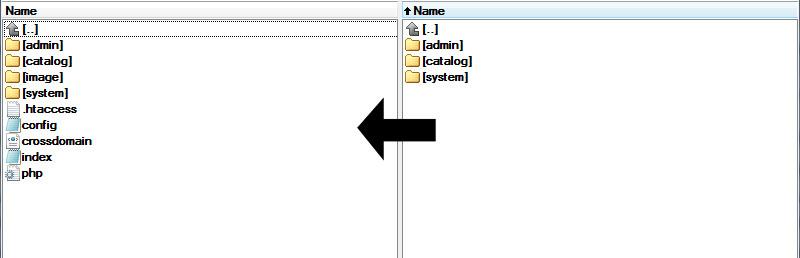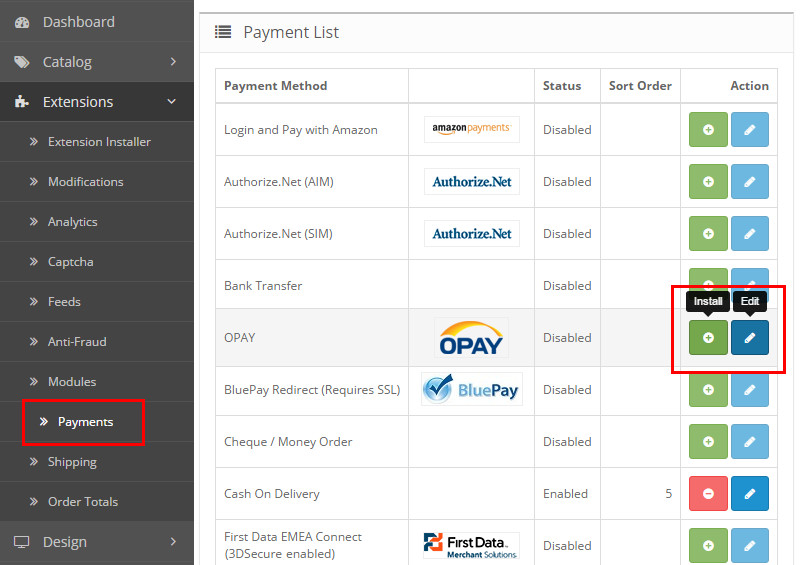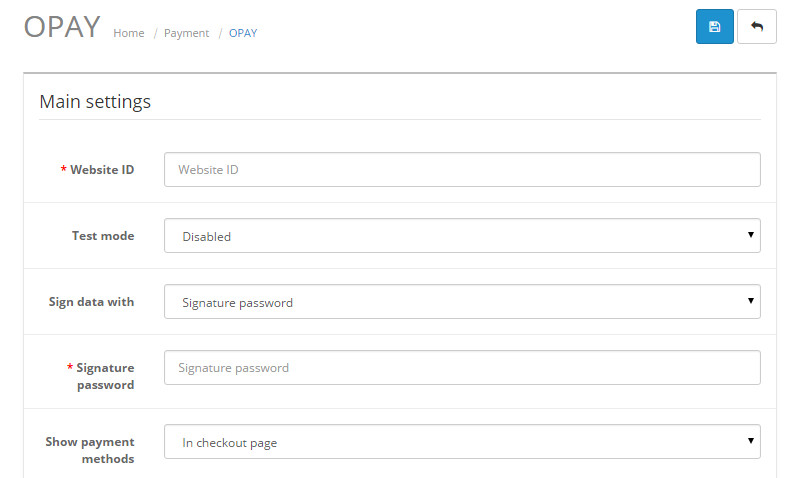OpenCart plugin
Seamlessly integrate the OPAY payment system with OpenCart store by following the Installation guide bellow.
Plugin version v3.1.1.ocmod
Tested with OpenCart versions:
3.0.0.0 - 3.0.4.0
Before you start
Before installing the OPAY payment system on your website, please ensure that the registration form on the OPAY website has been completed. If you have not registered yet, please do so first. After registration, you will receive the necessary credentials via email (Website ID, Signature Password, and User ID), which are required to proceed with the system integration.
Installation instructions
-
Upload the plugin in your OpenCart system using the OpenCart installer tool.
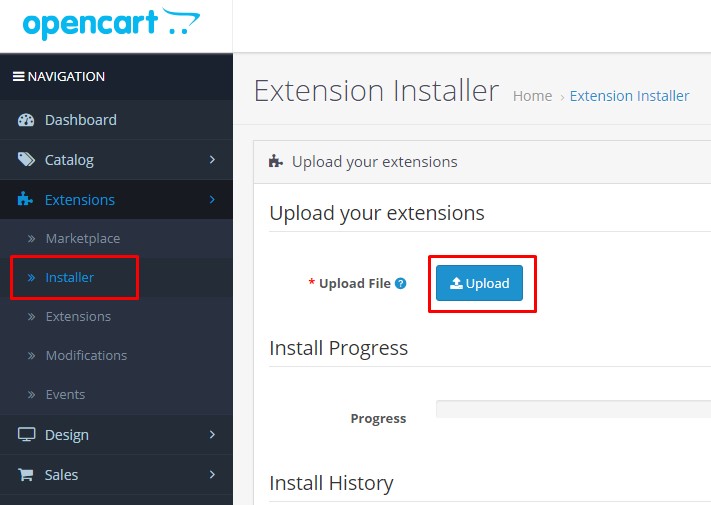
-
In the OpenCart administration interface, go to Extensions and select Payments. In the list of payment methods that appears, click on the Install icon next to the OPAY plugin. Once the plugin is installed, click on theEdit icon.
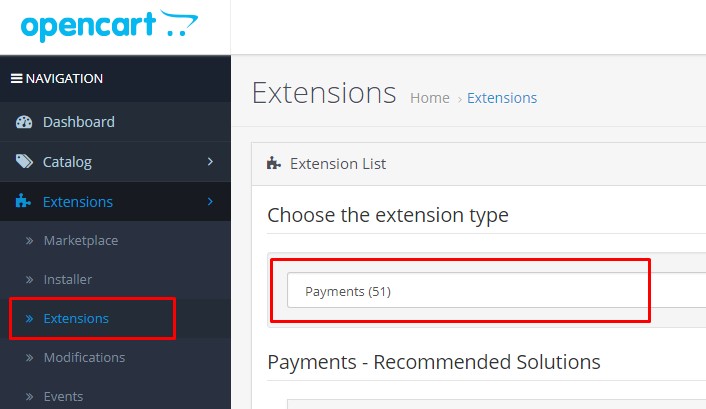
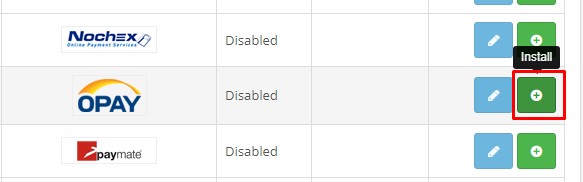
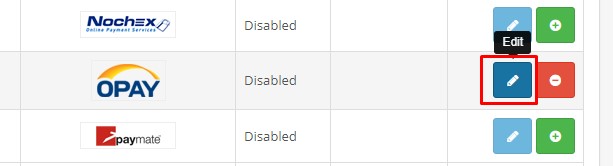
-
Fill in the mandatory settings for the OPAY plugin and click on the Save icon. If your online store is not registered with the OPAY system, fill out the registration form and receive all the necessary data for the settings.
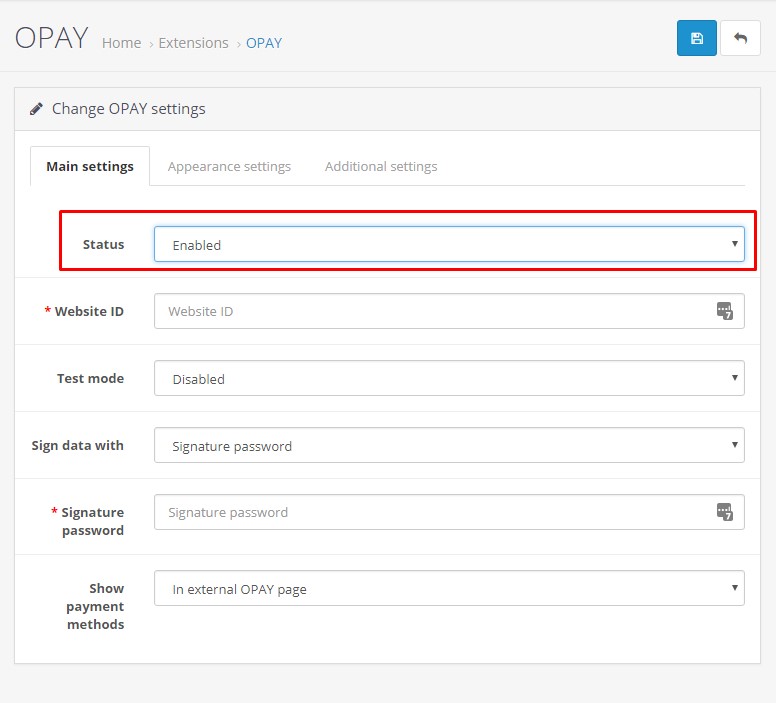
-
Accept payments!
Payment page customization
Customizing the payment page to match your brand’s style can significantly enhance the customer experience. We highly recommend doing so, as a branded payment page builds trust, strengthens the sense of security, and helps reduce cart abandonment.
Customization is quick and easy via the Payment Pages menu in the OPAY self-service portal. You can choose between two design styles, apply your brand color, upload a logo, and preview changes instantly.