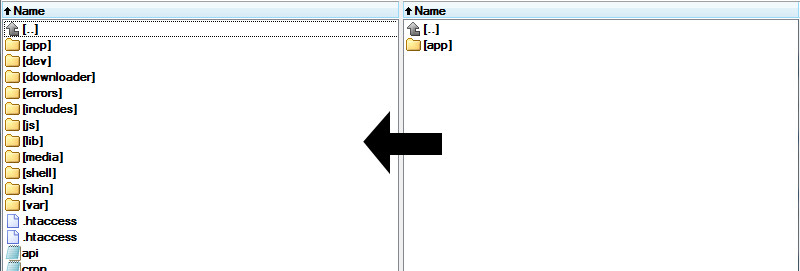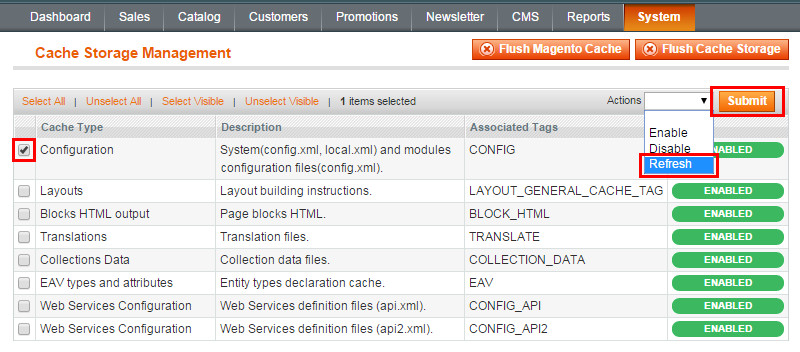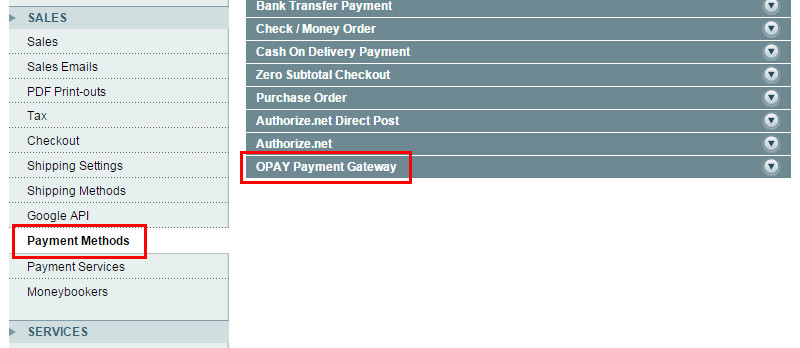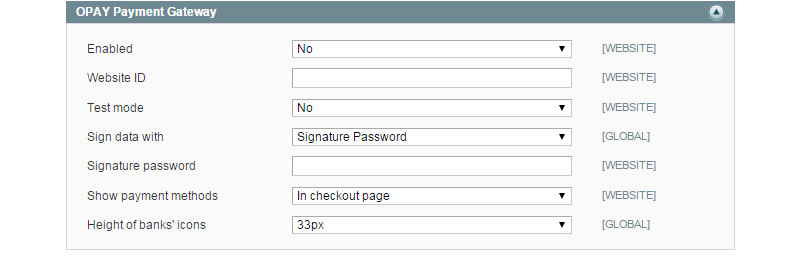
Magento plugin
Seamlessly integrate the OPAY payment system with Magento store by following the Installation guide bellow.
Plugin version v2.1.3
Tested with Magento CE version:
2.1.0 - 2.4.8
Before you start
Before installing the OPAY payment system on your website, please ensure that the registration form on the OPAY website has been completed. If you have not registered yet, please do so first. After registration, you will receive the necessary credentials via email (Website ID, Signature Password, and User ID), which are required to proceed with the system integration.
Installation instructions
-
Download the plugin's zip archive and move its contents to the root directory of Magento using a method of your preference, such as FTP or SFTP.
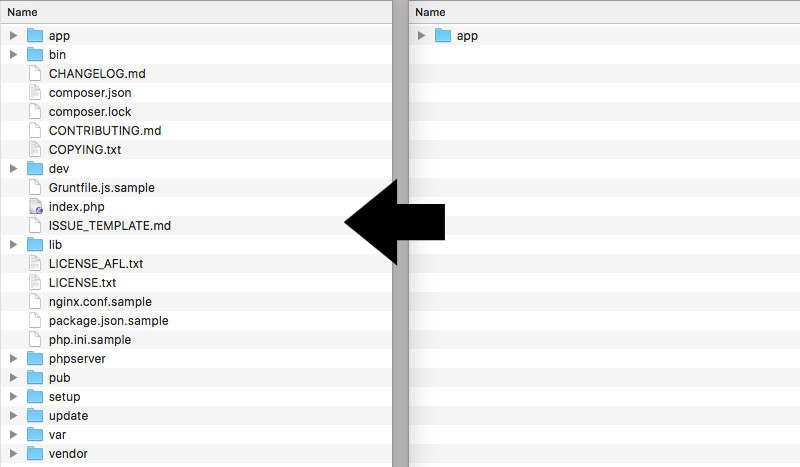
-
Using the command line, execute the following command in the root directory of Magento:
php bin/magento setup:upgrade - Please enter the following command in the command line:
php bin/magento setup:static-content:deploy xx_XX,
where xx_XX represents your store locale (language). If you are using multiple locales, run the command multiple times with different locales. -
Log in to the Magento administration panel and go to Store -> Configuration -> Sales -> Payment Methods -> OPAY Payment Gateway.
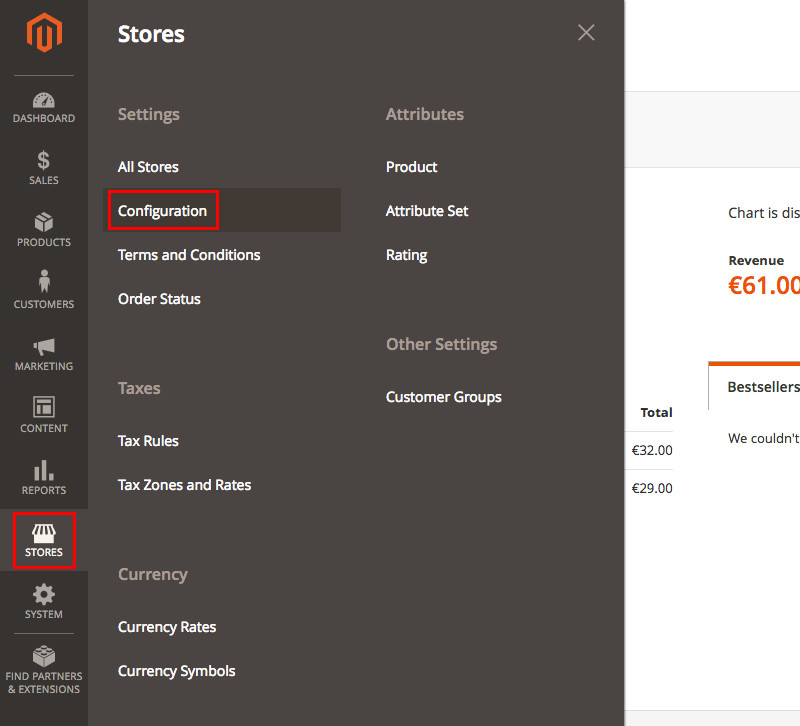
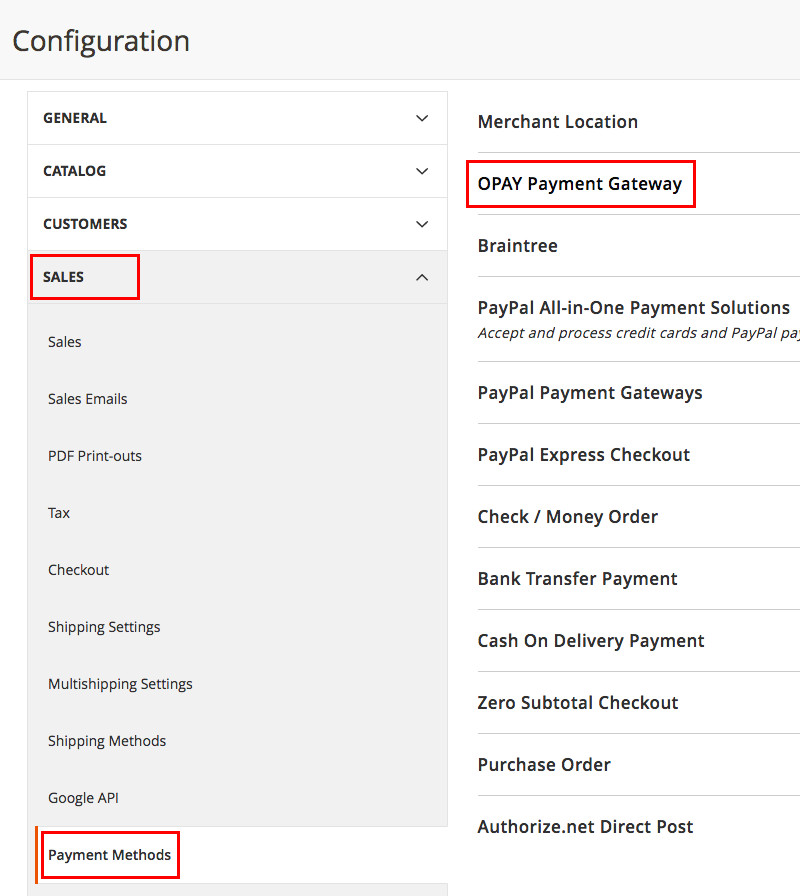
-
Fill in the mandatory settings for the OPAY plugin and click on Save Config. If your online store is not registered with the OPAY system, fill out the registration form and receive all the necessary data for the settings.
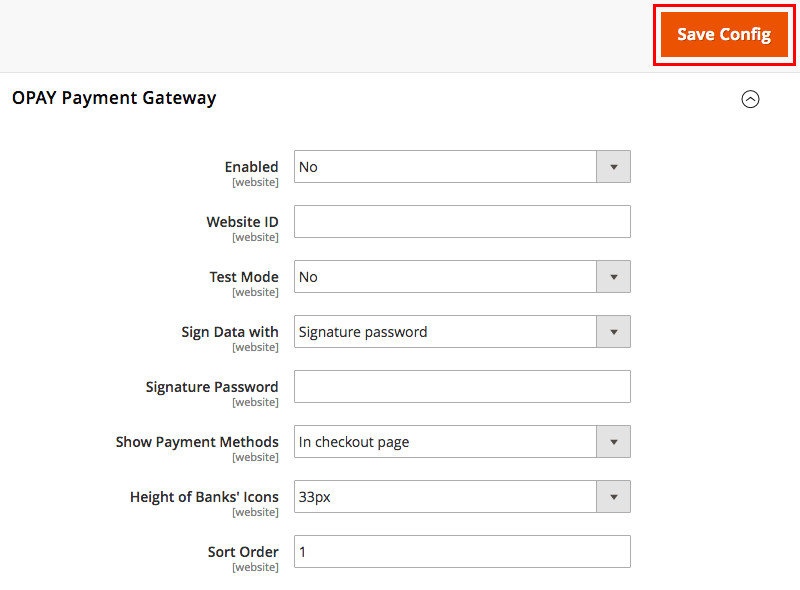
-
Clear the Magento cache. You can do this in two ways:
-
Using the command line execute the following command in the root directory of
Magento:
php bin/magento cache:clean -
Using the Magento admin panel go to System -> Cache Management and click on Flush Magento Cache.
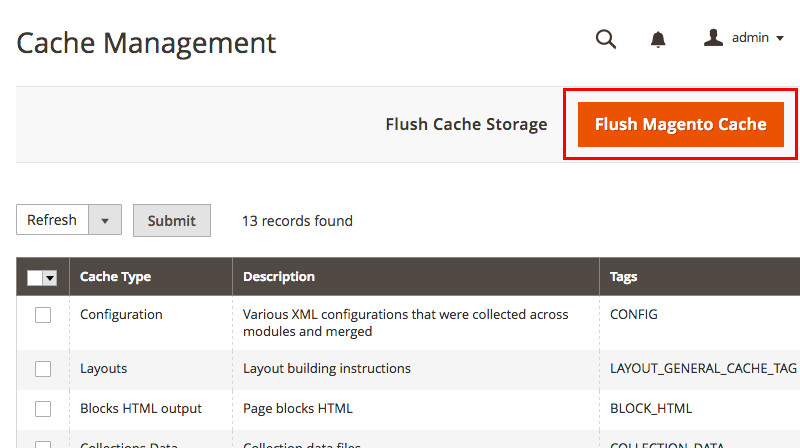
-
Using the command line execute the following command in the root directory of
Magento:
- Accept payments!
Payment page customization
Customizing the payment page to match your brand’s style can significantly enhance the customer experience. We highly recommend doing so, as a branded payment page builds trust, strengthens the sense of security, and helps reduce cart abandonment.
Customization is quick and easy via the Payment Pages menu in the OPAY self-service portal. You can choose between two design styles, apply your brand color, upload a logo, and preview changes instantly.